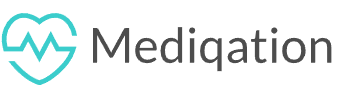All medication reminders will be displayed on the Calendar tab.
Please note that the details may vary depending on the version of the application you are using.
Date
The default date of the Calendar tab shows today’s medication reminders. If you change the date, you will see the selected date displayed at the top of the page.
Go to a date
By tapping on the calendar icon at the top of this page, a calendar will open where you can navigate to your desired date.
Note: The calendar may be limited to a specific date range based on default settings of the application.
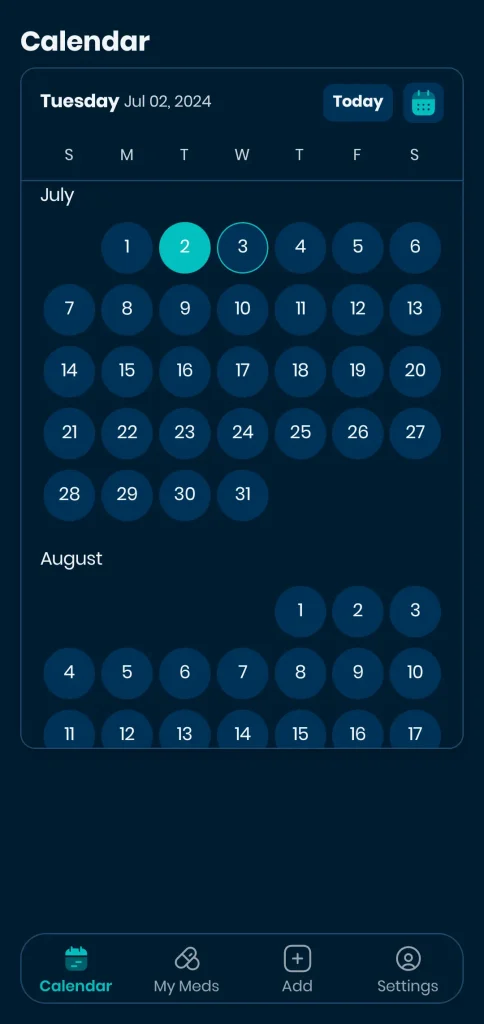
Week view
You can navigate to the next week or previous week by swiping right or left, respectively.
Calendar
When you don’t have any medication scheduled for today, you will see a page like this.
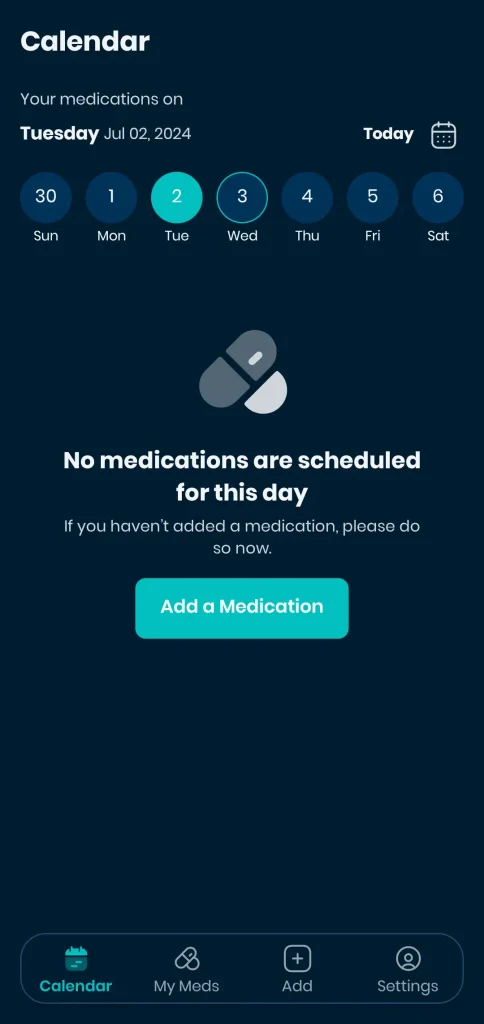
When there is at least one medication scheduled for the current day, you will see the calendar view. The “current time” is indicated by a yellow line, which updates every few minutes. The default calendar view is centered around this line. If you have any medication reminders that haven’t been acted upon yet, you will see a badge indicating this.
Medication Reminder Card
In the calendar view, you will see medication reminders based on your defined schedules. Each reminder card includes several buttons. These buttons are active based on specific logic designed to minimize errors in logging medications:
- The snooze button is active from the reminder time until one hour after.
- The Take & Skip buttons are active in the following scenarios:
- For past reminders.
- After passing the average time between the last past reminder and the next one.
- For the first reminder of a medication.
Take a medication
When you take medication, you should log it as taken in the application.
Skip a medication
When you choose not to take a medication for any reason, you should log it as skipped. After skipping, a bottom sheet will open to ask you why you skipped the medication. This reason will be recorded in the medication history. You can choose an option or check a box to prevent the application from asking you for the reason again
Snooze
Sometimes, when you can’t take the medication on time, you may want to be reminded later.
Edit an action
When you log a medication as taken or skipped, you can edit the date, time, and dose of the given reminder.